From Figma to Next.js: A Complete Developer's Workflow
Learn our proven process for converting Figma designs into pixel-perfect, production-ready Next.js applications efficiently and accurately.
Priya Sharma
UI/UX Developer
March 10, 2025
10 min read
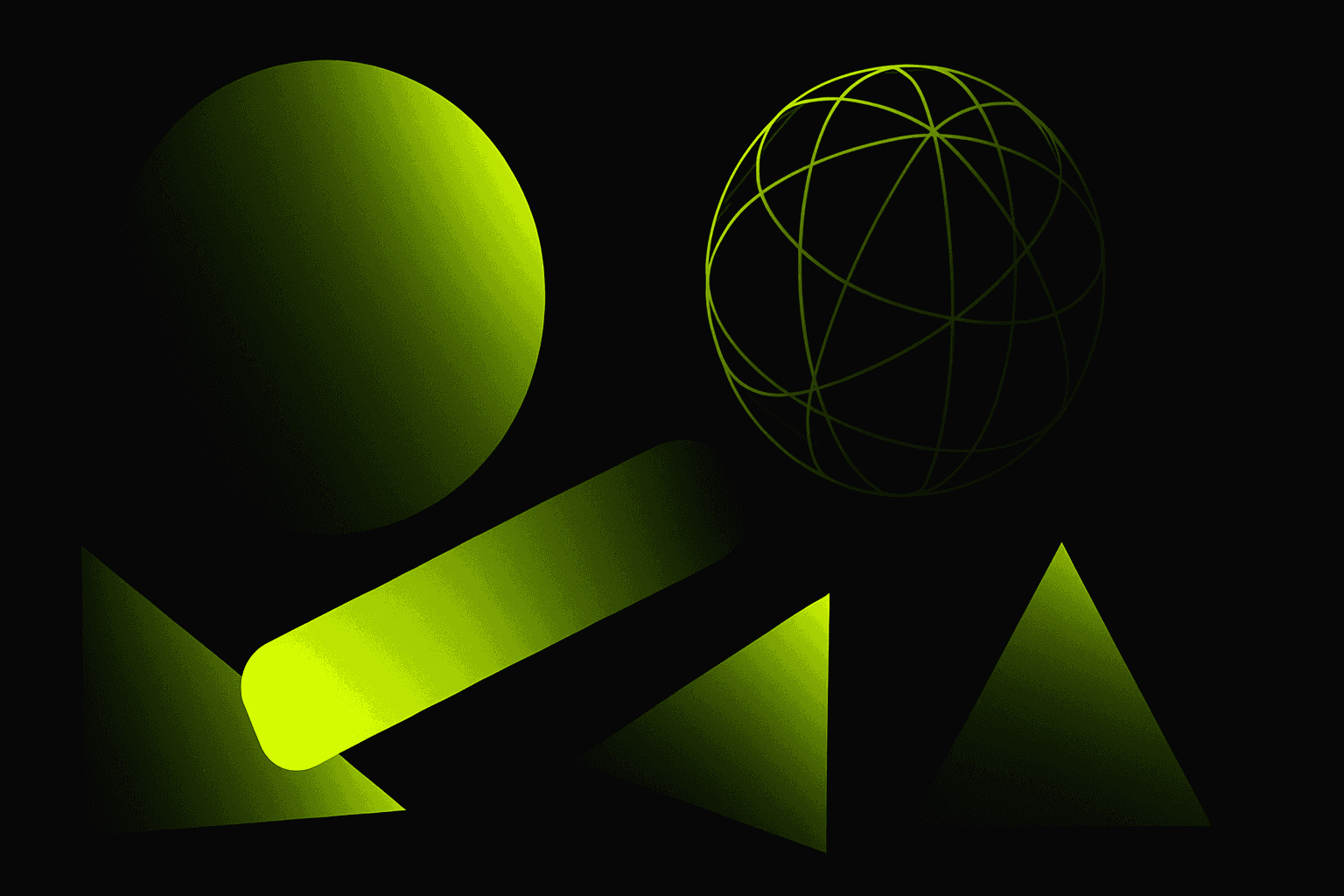
From Figma to Next.js: A Complete Developer's Workflow
The gap between design and development has historically been one of the biggest challenges in web projects. At Star Works, we've refined our Figma-to-Next.js workflow to deliver pixel-perfect implementations that maintain design integrity while ensuring optimal performance.
The Challenge: Design-Development Handoff
Traditional design-to-code processes often result in:
- Misaligned spacing and typography
- Inconsistent component behavior
- Lost design details in translation
- Extended development timelines
- Frustrated designers and developers
Our streamlined workflow solves these problems systematically.
Phase 1: Design System Foundation
Extract Design Tokens
Before writing any code, we extract design tokens from Figma:
// tailwind.config.js
module.exports = {
theme: {
extend: {
colors: {
primary: "#C3F00F",
dark: "#0A0A0A",
"gray-light": "#F5F5F5",
},
fontFamily: {
kanit: ["Kanit", "sans-serif"],
exo2: ["Exo 2", "sans-serif"],
},
spacing: {
18: "4.5rem",
88: "22rem",
},
},
},
};
Benefits:
- Single source of truth for styling
- Easy theme updates
- Consistent spacing across components
- Type-safe design values
Phase 2: Component Architecture
Build a Component Library
We create reusable components that match Figma components exactly:
// components/Button.tsx
interface ButtonProps {
variant: "primary" | "secondary" | "outline";
size: "sm" | "md" | "lg";
children: React.ReactNode;
}
export default function Button({
variant = "primary",
size = "md",
children,
}: ButtonProps) {
const baseStyles = "font-kanit font-bold transition-all duration-300";
const variants = {
primary: "bg-primary text-dark hover:bg-primary/90",
secondary: "bg-dark text-white hover:bg-dark/90",
outline: "border-2 border-white text-white hover:bg-white hover:text-dark",
};
const sizes = {
sm: "px-4 py-2 text-sm",
md: "px-6 py-3 text-base",
lg: "px-8 py-4 text-lg",
};
return (
<button className={`${baseStyles} ${variants[variant]} ${sizes[size]}`}>
{children}
</button>
);
}
Phase 3: Layout Implementation
Use Figma's Auto Layout
Figma's Auto Layout maps directly to Flexbox/Grid:
// Figma: Auto Layout with 24px gap, vertical direction
<div className="flex flex-col gap-6">
{/* Figma: Auto Layout with 16px gap, horizontal direction */}
<div className="flex items-center gap-4">
<Icon />
<Text />
</div>
</div>
Pro Tips:
- Use Figma's measurement tools to verify spacing
- Pay attention to min/max width constraints
- Implement responsive breakpoints early
Phase 4: Typography Precision
Match Font Properties Exactly
// From Figma: Kanit Bold 48px, line-height 110%, tracking -0.02em
<h1 className="font-kanit font-bold text-[48px] leading-[110%] tracking-tight">
Hero Headline
</h1>
Use Figma's inspect panel to extract:
- Font family and weight
- Font size
- Line height (convert to %)
- Letter spacing (convert to em)
Phase 5: Animation and Interactions
Implement Figma Prototypes in Code
import { motion } from "framer-motion";
export default function AnimatedCard() {
return (
<motion.div
initial={{ opacity: 0, y: 20 }}
whileInView={{ opacity: 1, y: 0 }}
viewport={{ once: true }}
transition={{ duration: 0.6 }}
whileHover={{ scale: 1.02 }}
className="card"
>
Content
</motion.div>
);
}
Phase 6: Responsive Design
Mobile-First Approach
<div
className="
grid
grid-cols-1
md:grid-cols-2
lg:grid-cols-3
gap-4
md:gap-6
lg:gap-8
"
>
{/* Content */}
</div>
Phase 7: Quality Assurance
Our QA Checklist:
✅ Pixel-perfect spacing (use browser DevTools) ✅ Correct typography across all breakpoints ✅ Smooth animations at 60fps ✅ Component states (hover, active, disabled) ✅ Accessibility (ARIA labels, keyboard navigation) ✅ Performance (Lighthouse score 90+)
Tools We Use
Essential Extensions:
- Figma Dev Mode: Export production-ready code
- Figma Tokens: Sync design tokens automatically
- Tailwind CSS IntelliSense: Autocomplete for classes
- React DevTools: Debug component hierarchy
Real Project Example
For a recent e-commerce client:
- 40 Figma screens → 100+ components
- Design-to-code time: 3 weeks
- Pixel accuracy: 98%
- Performance score: 95/100
- Zero design revisions needed post-development
Common Pitfalls to Avoid
- Not using design tokens: Leads to inconsistency
- Hardcoding colors: Makes theme changes painful
- Ignoring responsive design: Mobile users suffer
- Skipping component planning: Results in code duplication
- Not testing on real devices: Surprises in production
The Star Works Advantage
Our Figma-to-Next.js process ensures:
- ⚡ Faster development (50% time reduction)
- 🎯 Pixel-perfect accuracy (98%+ match rate)
- 🚀 Better performance (95+ Lighthouse scores)
- 🔄 Easy maintenance (modular component system)
- 😊 Happy clients (zero design revision requests)
Conclusion
Converting Figma designs to Next.js doesn't have to be challenging. With the right workflow, tools, and attention to detail, you can deliver exceptional results that satisfy both designers and end-users.
Ready to transform your Figma designs into a stunning Next.js application? Let's talk about your project.
About the Author: Priya Sharma is a UI/UX Developer at Star Works specializing in design systems and Figma-to-code implementations. She has successfully delivered 50+ design-to-development projects.
Share this article
About Priya Sharma
UI/UX Developer at Star Works. Passionate about creating exceptional digital experiences.
View Full Profile →